Toll-Free: 1-866-423-8525 I sales@clienttrackportal.com
Toll-Free: 1-866-423-8525 I sales@clienttrackportal.com
Add-ins are separate applications and sometimes a COM add-in can become automatically disabled by Outlook or be disabled by the user if Outlook feels that the add-in is running slow
Follow the steps below to re-enable Client Track Portal's Outlook add-in when sending out a secure email message.
Step 1 - Close Outlook
Close Outlook and any email windows you have open
Step 2 - Download our Outlook fix
Click the link below to download our Outlook fix application (.exe)
Step 3 - Run the Outlook fix
Simply click 'Yes' to run the Outlook fix application which will then open up the Cammand Prompt window.
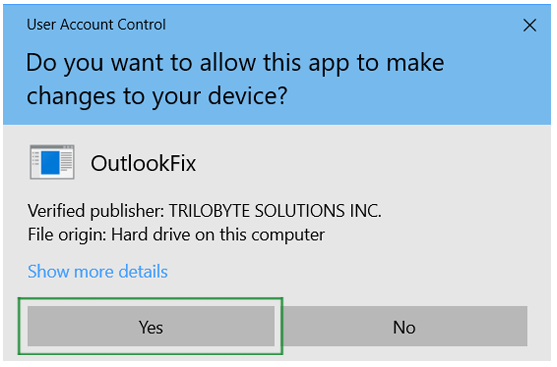
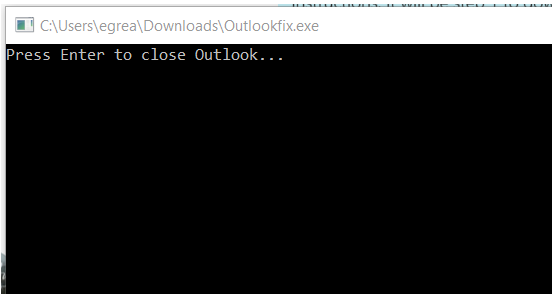
Step 4 - Command Prompt
In the Command Prompt window, press 'Enter' on your keyboard to close Outlook to begin overwriting the keys needed for the Portal's Outlook add-in to run.
Step 5 - Open up Outlook
After the keys have been overwritten, press 'Enter' on your keyboard to re-open Outlook to see that add-in should now be enabled.
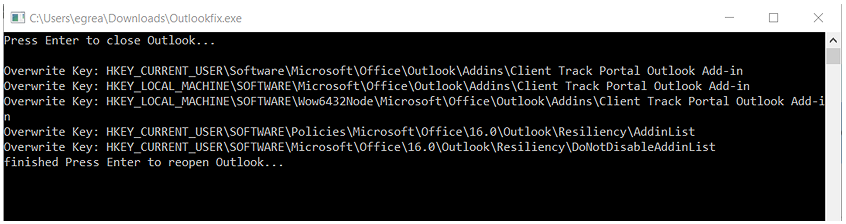
1-866-423-8525
................................................................