Toll-Free: 1-866-423-8525 I sales@clienttrackportal.com
Toll-Free: 1-866-423-8525 I sales@clienttrackportal.com
Client Track Portal is an encrypted and secure system in compliance with Canada's Privacy Act (PIPEDA) that allows you to securely send emails, request & share files, payments and e-sign documents with your clients in one combined solution.
Securely send emails and encrypted files to any email address without your recipient needing to log into any accounts.
Clients can log in from any browser to view secure shared folders where you and your client can upload and share encrypted files with each other.
Send encrypted PDF documents to your clients for signing from Client Track Portal using Secure e-Signature Request feature.
Send secure emails & encrypted files right from MS Outlook without needing to log into the Client Track Portal.
Add your own secure file upload link image to your email signature or website where anyone can click the image and securely upload encrypted files to you.
Ability to request payment from your clients via secure email where the money automatically gets collected from the client and is deposited to your bank account.
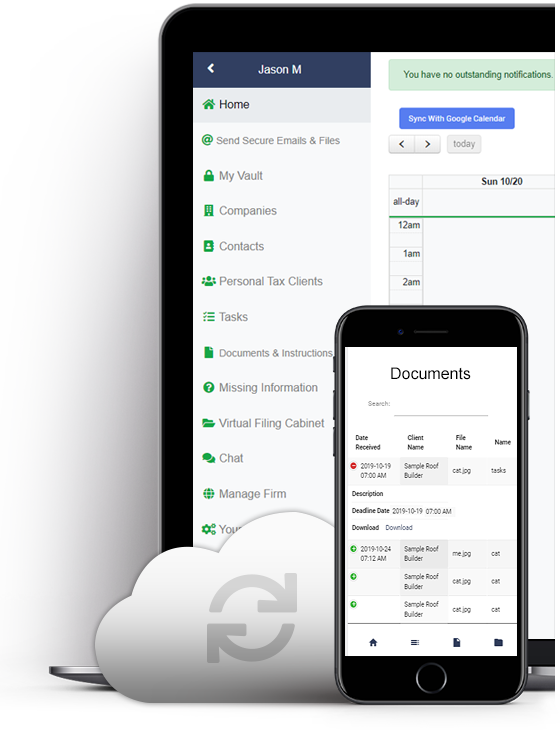
Send Secure Emails
Send secure emails & encrypted files to any recipient
Easily drag and drop files to quickly send encrypted files securely
Send large encrypted files, up to 2GB
Totally encrypted and secure system in compliance with Canada's PIPEDA Privacy Act
All information is encrypted and stored online in Canada
Share Files with Clients & Request Documents
Virtual Filing Cabinet - You and your clients can upload and share files with each other via a secure shared folder using our 'Virtual Filing Cabinet
Anyone can securely send you encrypted files at any time using a 'Secure File Upload' link in your email signature or website
Easily drag and drop encrypted files to shared folder
e-Signature Documents, Payments & More!
e-Signature Documents - Send PDF documents to your clients for e-signing
Payment Emails - Send secure emails to clients requesting payment
Outlook Add-In - Send secure emails & encrypted files right from MS Outlook without needing to log into the Client Track Portal.
Backup and store all of your files in an encrypted ‘My Vault’
5GB storage per user and more!
Client Track Portal is designed specifically for businesses where security and encryption is critical. All data sent through the portal is entirely encrypted, at all times, while in transit and while stored online.
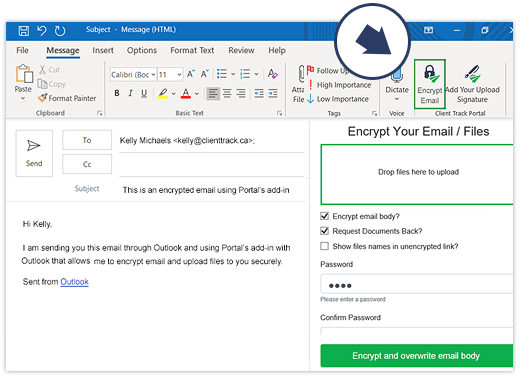
Compose message in Outlook and click Encrypt Email. Upload your files,add password hint and send encrypted email. No need to log into seperate window any more!

Client receives an email notification for their secure email. The client just clicks the 'View/Download Encrypted Email' button and then answers the hint to unlock the email content and attached files. That’s it!
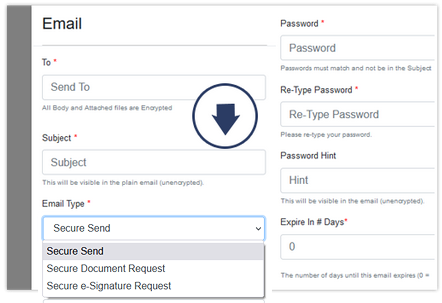
In our browser-based Portal, click Send Secure Emails & Files from sidebar. Select email type, type in information for recipient, compose message, add password hint, drag ‘n drop files and click ’Send’. Email and uploaded files are encrypted.
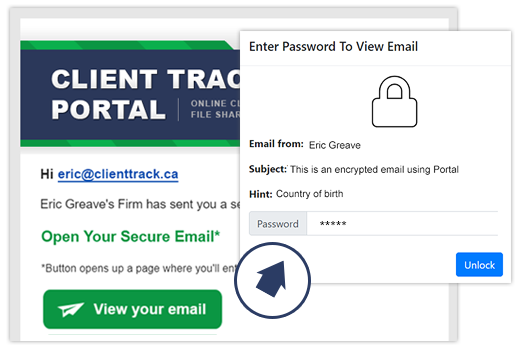
Client receives an email notification of their secure email. They just click the 'View Your Email' button and then answers the hint to unlock the email content and attached files. No Portal account setup required!.
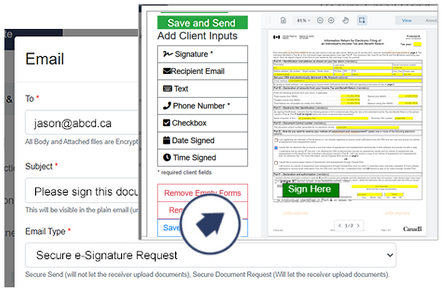
In Client Track Portal, go to ‘Send Secure Emails & Files’ from sidebar. Select Secure e-Signature Request as email type, type in recipient's email, subject title, add password & password hint, upload files you need signing and click ’Send’.
Add input fields to PDF document including e-Signature for client to sign and click Finish Signature Process. That's it!
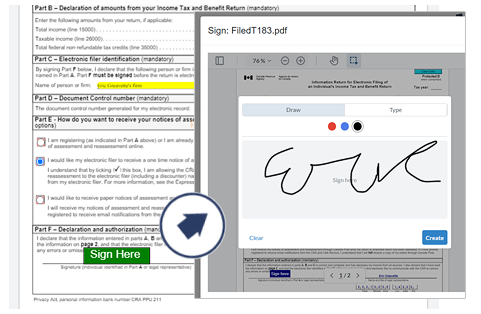
The recipient will receive an email notification of encrypted e-Signature request email. They simply click the View/Download Encrypted Email button, type their password to unlock the access to sign the PDF document. That's it!
After signing, the PDF signed document automatically go into that particular client's shared folder called Emailed Files in Client Track Portal so it is automatically saved and the client can access it anytime.
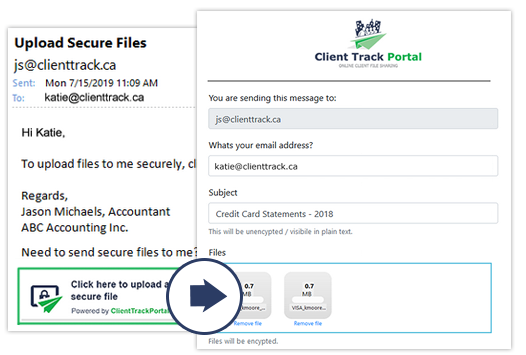
Anyone can click on the 'Secure File Upload' button in your email signature (or on your website) and easily upload the files you need.
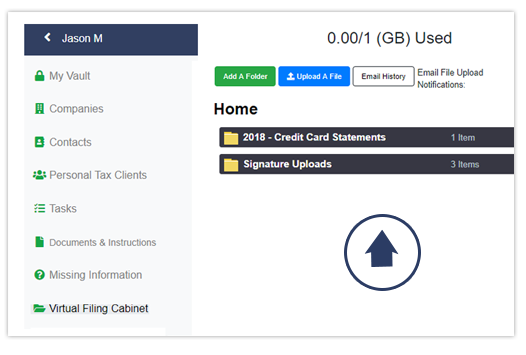
An email notification gets automatically sent to you indicating that someone has uploaded files into your Virtual Filing Cabinet. Open the appropriate folder to view the files.
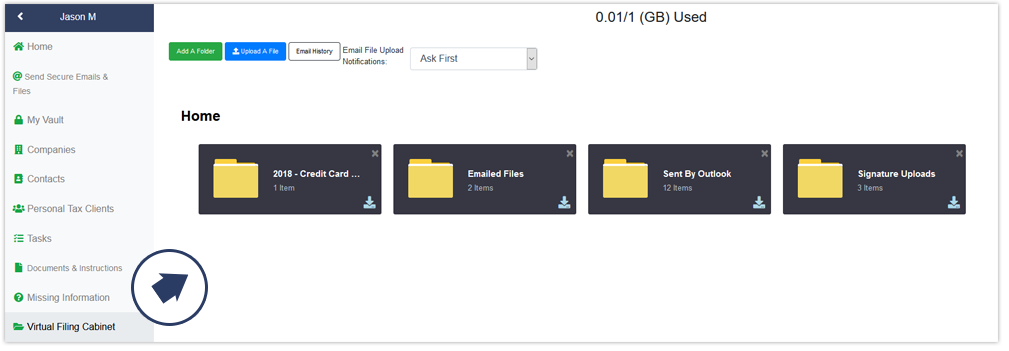
You can give specific people access to the Portal shared folder feature - where you can easily invite anyone to log in from any browser or smartphone to view a shared folder structure where you can permanently share files with each other.
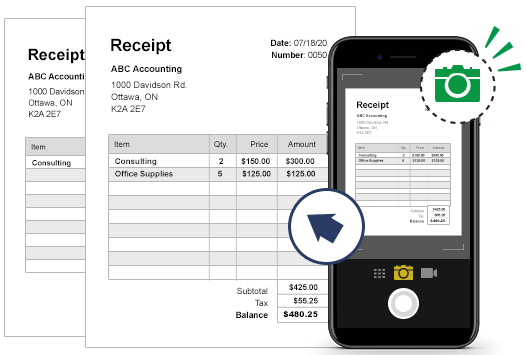
Take a photo using your smartphone of a 1-page document (i.e receipt). It's that simple!
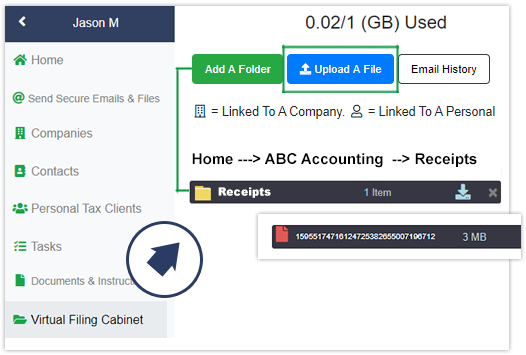
Log in to your Portal account and go to Virtual Filing Cabinet. From there, go to the folder you want to upload photo to and click the Upload a File button. Select the photo and you're done!
Our Intuitive user experience means your customers will say
"Thank You!" and nothing else.
1-866-423-8525
................................................................