Toll-Free: 1-866-423-8525 I sales@clienttrack.ca
Toll-Free: 1-866-423-8525 I sales@clienttrack.ca
Client Track Portal is a cloud-based login system that allows you to view your clients’ information, securely share and request files from your clients to make the process of chasing them down for missing information much less painful.
Easily and securely send an email and file(s) to any email address without your recipient needing to log into any accounts.
Send PDF documents to your clients for signing directly from Client Track Portal.
Client can log in from any browser to view shared folder where you and your client can upload and share files with each other.
Add your own secure file upload link to email signature/website where recipient can click on and upload files to you.
Client Track Portal works with our Client Track Desktop - access your clients' information online via browser or smartphone.
Encrypt, upload files, create password hint and send secure email in MS Outlook without logging into Client Track Portal.
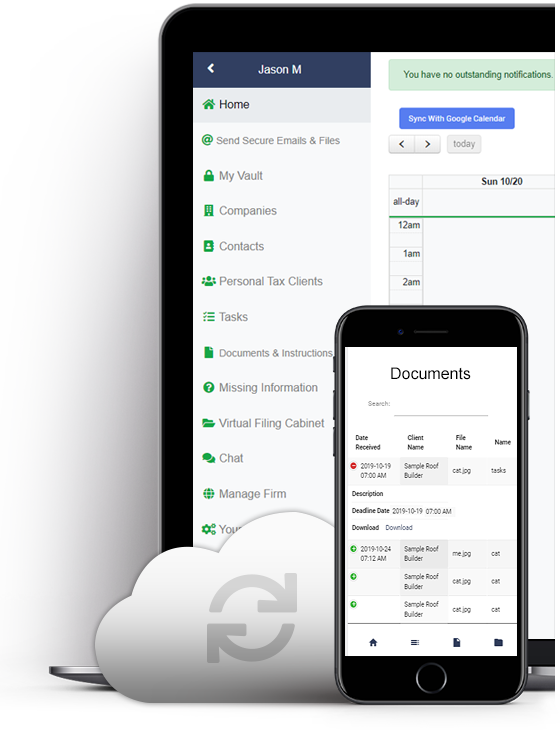
Send Secure Email
Securely send emails and files to any recipient
Easily drag and drop files to quickly send files securely
Send large files, up to 2GB
Is an easier alternative to traditional FTP and emails
All information is encrypted and stored online in Canada
Share Files with Clients & Document Request
You and your clients can upload and share files with each other via a secure shared folder using our 'Virtual Filing Cabinet
Anyone can securely send you files at any time using a 'Secure File Upload' link in your email signature or website
Easily drag and drop files to shared folder
Secure e-Signature Request, Outlook Add-In & More!
Secure e-Signature Request - Send PDF documents to your clients for signing directly from Client Track Portal
Outlook Add-In - Encrypt your email and upload files in MS Outlook without logging into Portal
Backup and store all of your files in an encrypted ‘My Vault’
Sync with Google/G-Suite Calendar
Chat messaging with clients and more!
Client Track Portal is designed specifically for businesses where security and encryption is critical. All data sent through the portal is entirely encrypted, at all times, while in transit and while stored online.
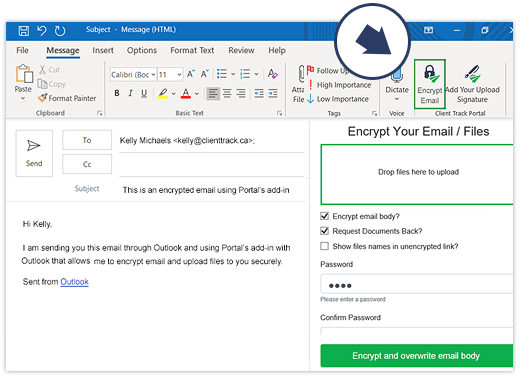
Compose message in Outlook and click Encrypt Email. Upload your files,add password hint and send encrypted email. No need to log into seperate window any more!

Client receives an email notification of encrypted email. Click View/Download Encrypted Email - insert password to unlock the email content and attached files. That’s it!
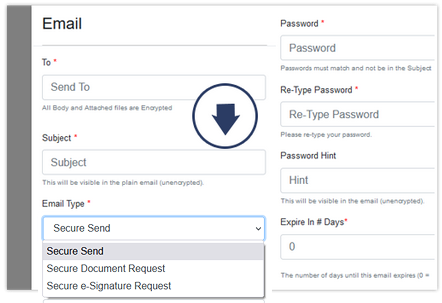
In Client Track Portal, go to ‘Send Secure Emails & Files’ from sidebar. Select Secure Send as email type, type in recipient's email, subject title, add password & password hint, upload file(s) and click ’Send’.
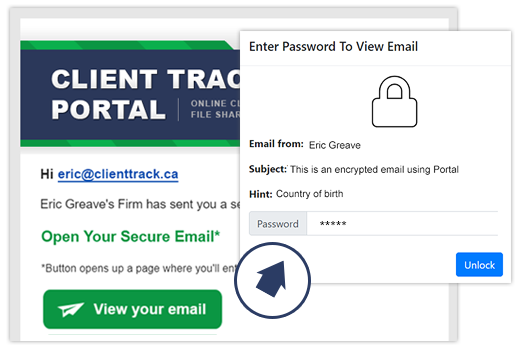
Client receives an email notification of secure email. Click ‘View Your Email’ - insert password to unlock the email content and attached files. No Portal account required.
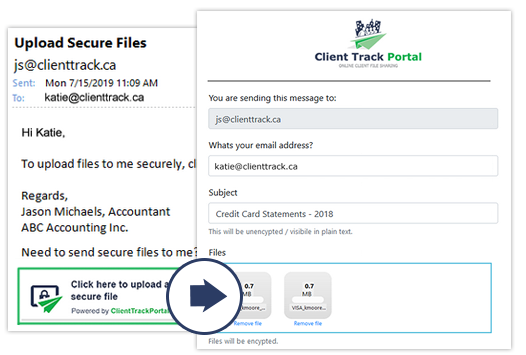
Client clicks on the Secure file image in email signature and fills out the Secure Email form and uploading the files you need and then click ‘Submit’.
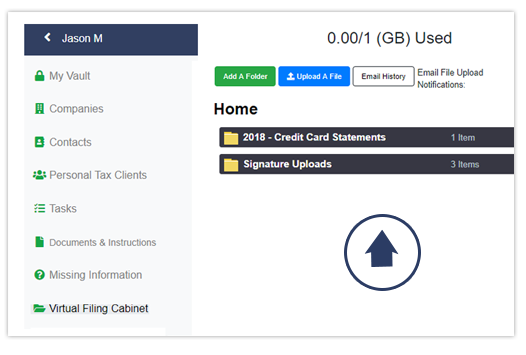
An email notification gets automatically sent to you indicating that client has uploaded files into your Virtual Filing Cabinet. Open the appropriate folder to view the files.
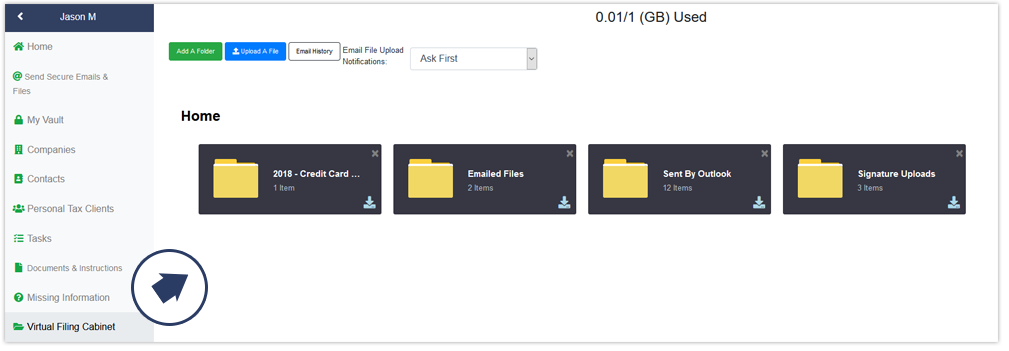
You can give specific clients access to the Portal - client logs in from any browser or smartphone to view a shared folder where you and the client can upload and share files with eachother via Shared Virtual Filing Cabinet.
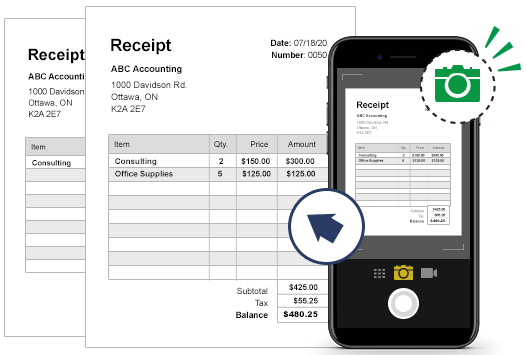
Take a photo using your smartphone of a 1-page document (i.e receipt). It's that simple!
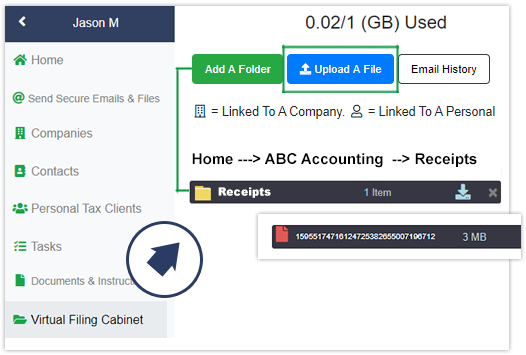
Login and go to the folder in the portal you want to upload to photo to and click the Upload a File button. Select the photo and you're done!
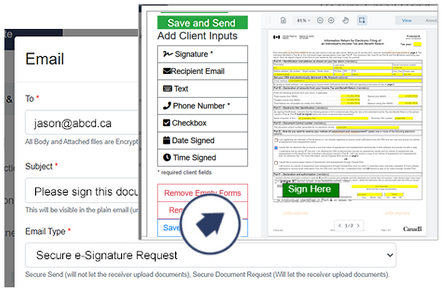
In Client Track Portal, go to ‘Send Secure Emails & Files’ from sidebar. Select Secure e-Signature Request as email type, type in recipient's email, subject title, add password & password hint, upload file(s) you need signing and click ’Send’.
Add input fields to PDF document including e-Signature for client to sign and click Finish Signature Process. That's it!
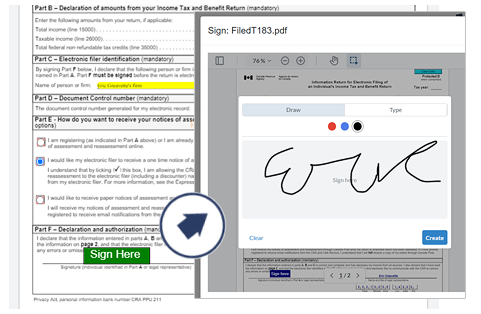
Client receives an email notification of e-Signature request email. Click View/Download Encrypted Email - check off to accept agreement, insert password to unlock the email content and attached file(s) ready for download. All client needs to do is sign the PDF document. That's it!
Signed documents automatically go into a folder in that particular client's shared folder called 'Emailed Files' in Client Track Portal.
Our Intuitive user experience means your customers
will say "Thank You!" and nothing else.
Client Track Portal is an optional cloud-based add-on that works with Client Track Desktop.
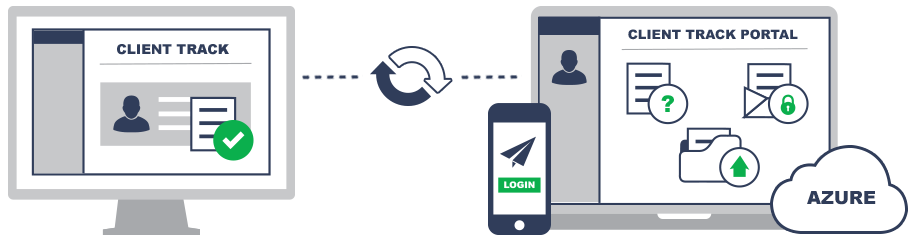
Step 1 - Sync Client Track Desktop with Client Track Portal
Step 2 - Log into the Portal from any browser or smartphone - manage your clients’ information, tasks, send secure email to client requesting missing information and more!
Step 3 - Give specific clients access to Portal to log in and upload the required files via shared common folder
Step 4 - Any changes within the Client Track Desktop, such as clients' information, tasks, missing information automatically syncs to the online Client Track Portal.
Based in Ontario, Canada
TOLL-FREE:
1-866-423-8525
EMAIL: