Toll-Free: 1-866-423-8525 I sales@clienttrackportal.com
Toll-Free: 1-866-423-8525 I sales@clienttrackportal.com
Ability to send secure emails & encrypted files to recipients within Client Track Portal. Follow the instructions below.
Step 1 - Log into Portal Account
Portal LoginStep 2 - Send Secure Emails & Files
In Client Track Portal, open the left sidebar menu and click Send Secure Emails & Files (1). On top, click Compose Message (2).
In the secure email form - add the recipient's email, subject title, email type - secure send or document request (3), password, password hint, expiry date, email message and files you want to attach.
*Note - All body and attached files in secure email are encrypted.
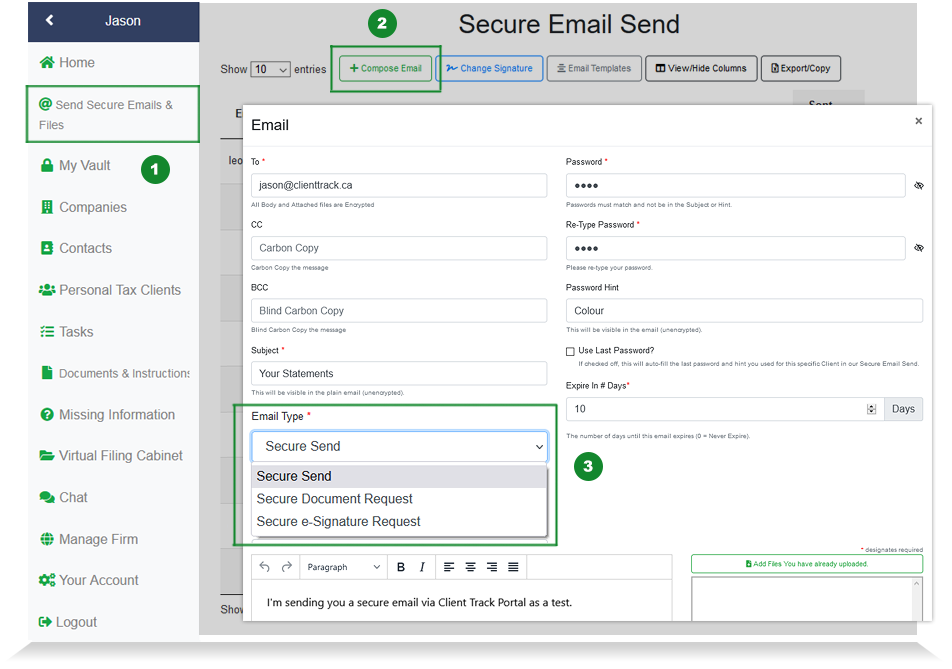
2) Encrypted Email Notification
Open your email inbox to find that someone has sent you an encrypted email from our Client Track Portal. The encrypted email lists who sent you the email, subject of email, the view email link and a deadline to open up email. Click the View your email button.
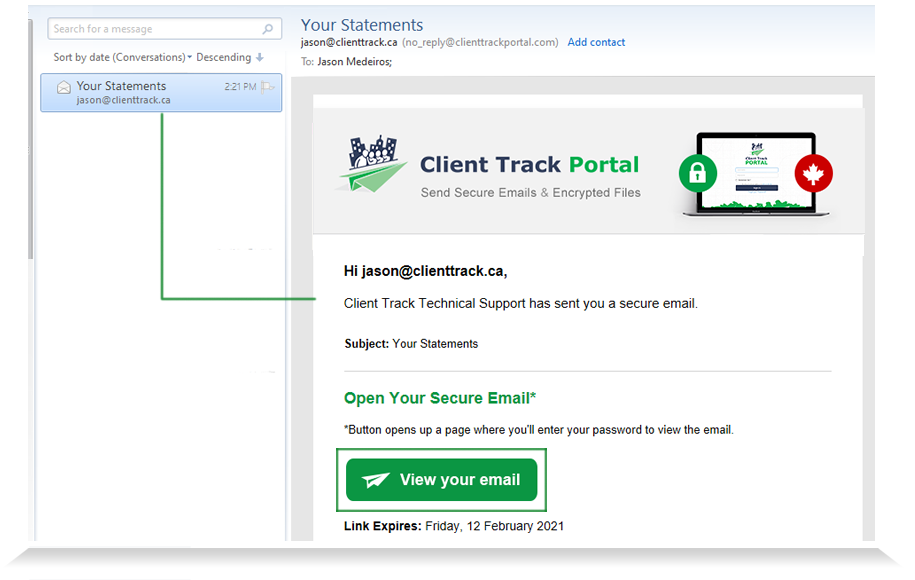
3) Unlock Encrypted Email
Enter in password based on password hint provided to you to unlock the encrypted email.
*Note - Create a password hint and password that only you and the recipient would know. This prevents you from having to insecurely send the password directly to your recipients separately prior to them opening the secure email.
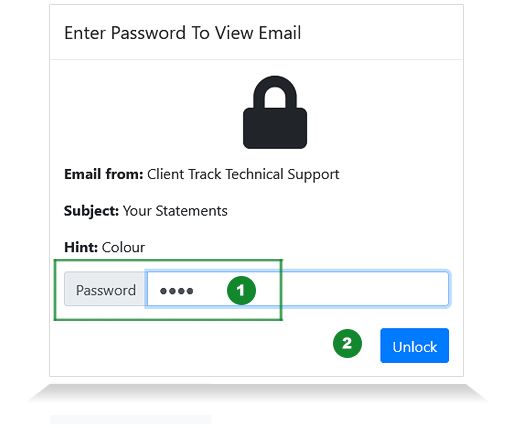
4) View Encrypted Email
After unlocking encrypted email, you will see an email message from sender and attached files ready for download.
*Note - The encrypted email with attached files will expire based on deadline date as indicated in the email notification (See Step 2).
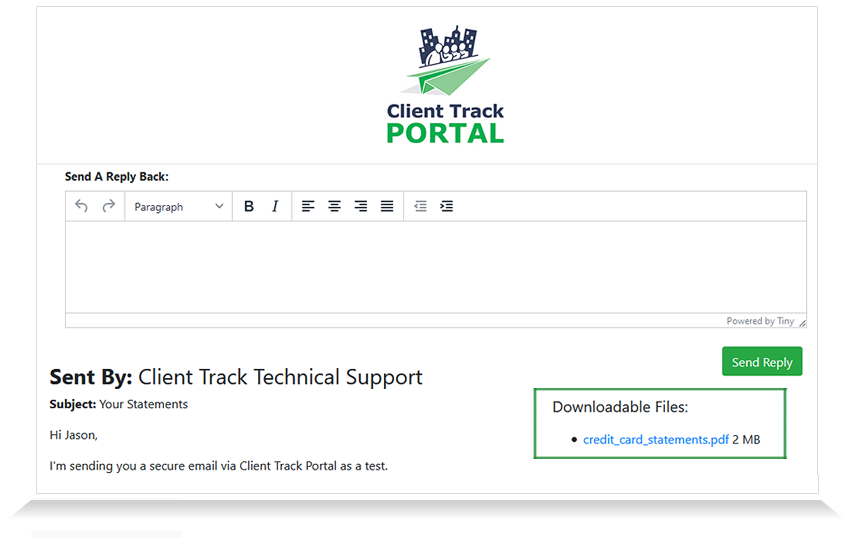
4) Secure Email Dashboard
In Client Track Portal, click Send Secure Email & Files to view dashboard that provides a full status of sent encrypted emails including proof of delivery and recipient file download status.
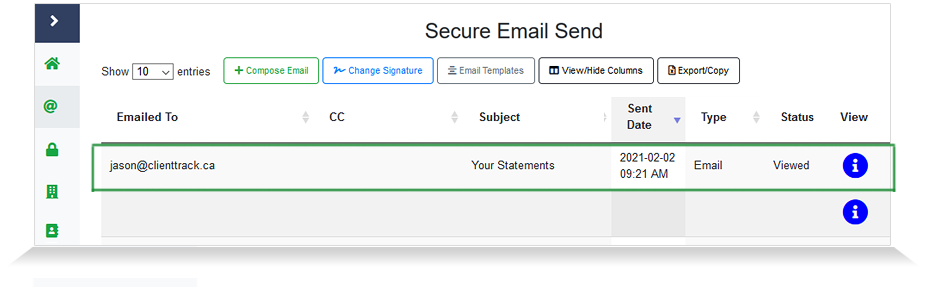
Secure Email Send (Demo)
Video - 4:20 minutes
This video shows you how to securely send encrypted email and files to client within the Portal.
Watch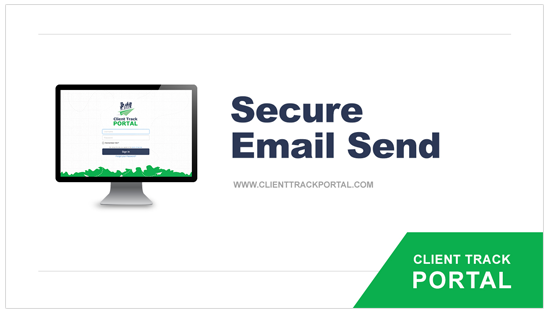
1-866-423-8525
................................................................