Toll-Free: 1-866-423-8525 I sales@clienttrackportal.com
Toll-Free: 1-866-423-8525 I sales@clienttrackportal.com
Ability to send secure emails & encrypted files to recipients via Secure File Upload link on your website. Follow the instructions below on how to add and use Secure File Upload link.
Email Signature Setup Website Setup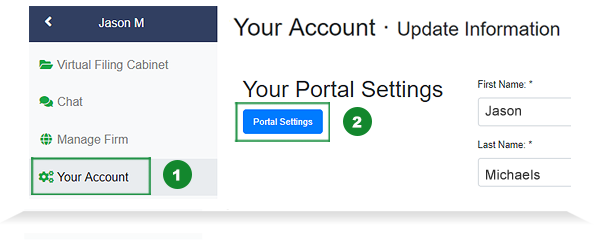
Step 1 - Log into Portal
Log into your Portal account and from the main sidebar, click 'Your Account' (1) and then 'Portal Settings (2).
Step 2 - Get Your Secure Upload Link
Check off 'Allow Secure Uploads' (1) and click on 'Add To Your Website' (1).
Select a logo version that you want to display on your website (2). Each logo contains your unique secure file upload link when clicked on. For safekeeping, you can copy and paste link to a text file (i.e. Notepad) to be used for Step 3.
First logo has no background, second logo has white background and third logo is all white with no background.
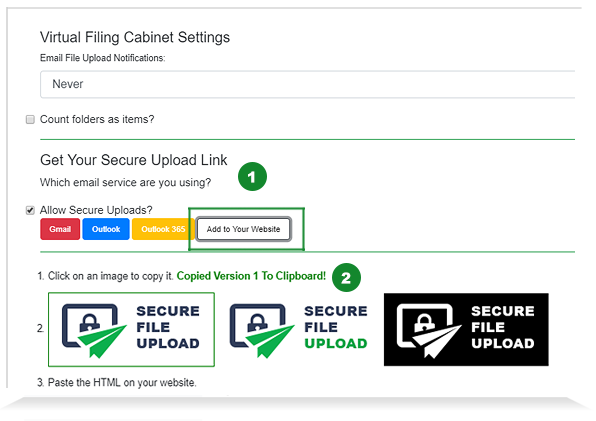
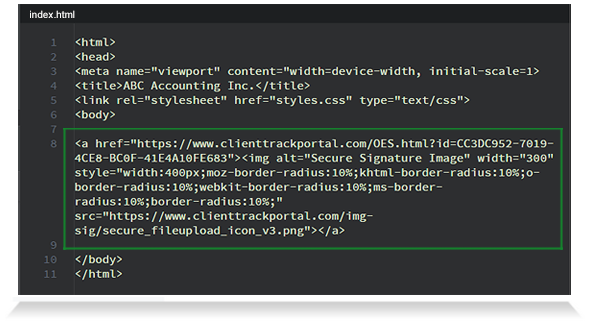
Step 3 - Add Link to Webpage
Copy and paste your link from Step 2 into the appropriate section of your webpage and save it.
Step 4 - Verify Link on Website
After updating the HTML page, verify that the Secure File Upload logo appears on your website (1) and opens up the Secure File Upload window (2).
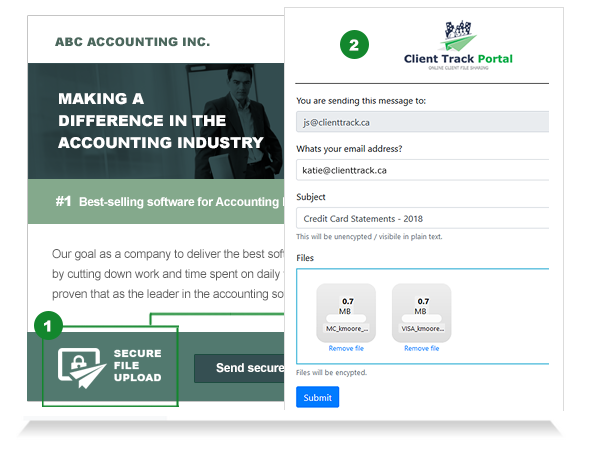
1-866-423-8525
................................................................